FabCon is coming to Atlanta
Join us at FabCon Atlanta from March 16 - 20, 2026, for the ultimate Fabric, Power BI, AI and SQL community-led event. Save $200 with code FABCOMM.
Register now!- Power BI forums
- Get Help with Power BI
- Desktop
- Service
- Report Server
- Power Query
- Mobile Apps
- Developer
- DAX Commands and Tips
- Custom Visuals Development Discussion
- Health and Life Sciences
- Power BI Spanish forums
- Translated Spanish Desktop
- Training and Consulting
- Instructor Led Training
- Dashboard in a Day for Women, by Women
- Galleries
- Data Stories Gallery
- Themes Gallery
- Contests Gallery
- Quick Measures Gallery
- Notebook Gallery
- Translytical Task Flow Gallery
- TMDL Gallery
- R Script Showcase
- Webinars and Video Gallery
- Ideas
- Custom Visuals Ideas (read-only)
- Issues
- Issues
- Events
- Upcoming Events
Calling all Data Engineers! Fabric Data Engineer (Exam DP-700) live sessions are back! Starting October 16th. Sign up.
- Power BI forums
- Get Help with Power BI
- Custom Visuals Development Discussion
- filter with segmentation
- Subscribe to RSS Feed
- Mark Topic as New
- Mark Topic as Read
- Float this Topic for Current User
- Bookmark
- Subscribe
- Printer Friendly Page
- Mark as New
- Bookmark
- Subscribe
- Mute
- Subscribe to RSS Feed
- Permalink
- Email to a Friend
- Report Inappropriate Content
filter with segmentation
Hello! I would like to know how I can create a visual like the following print. That I have an image (with three lines) that when I click on it, a panel appears to navigate between the page.
Solved! Go to Solution.
- Mark as New
- Bookmark
- Subscribe
- Mute
- Subscribe to RSS Feed
- Permalink
- Email to a Friend
- Report Inappropriate Content
Hi @STEPH0018,
Thank you for your question! To create a navigation panel that appears when you click an image (such as a hamburger icon) in Power BI, you can use Bookmarks along with the Selection Pane. Here’s a step-by-step guide:
Insert the Navigation Icon:
Go to Insert → Image and add your icon (like three horizontal lines). Place it where users will click to open the menu.
Design the Navigation Panel:
Create your panel using shapes, text boxes, and buttons to serve as navigation items for your report.
Use the Selection Pane:
From the View tab, open the Selection Pane. Group all the panel elements together (e.g., buttons, shapes) and name the group, such as NavPanel, for easier management.
Create Bookmarks:
Open the Bookmarks Pane and set up two bookmarks:
Panel Hidden: NavPanel group is hidden.
Panel Visible: NavPanel group is shown.
Make sure to uncheck "Data" in the bookmark settings so only visibility changes.
Assign Actions:
Select the image icon, open the Format pane, and enable Action.
Set the action to Bookmark and link it to the Panel Visible bookmark.
Add a "Close" button inside the panel and link it to the Panel Hidden bookmark.
This allows users to open and close the navigation panel by clicking the icon or the close button.
Here are the official Microsoft documents for your review:
Create page and bookmark navigators - Power BI | Microsoft Learn
Create report bookmarks in Power BI - Power BI | Microsoft Learn
Create and configure buttons in Power BI reports - Power BI | Microsoft Learn
Customize buttons in Power BI reports - Power BI | Microsoft Learn
Rearrange visual layering - Power BI | Microsoft Learn
Hope my suggestion gives you good idea, if you have any more questions, please feel free to ask we are here to help you.
Thank you.
- Mark as New
- Bookmark
- Subscribe
- Mute
- Subscribe to RSS Feed
- Permalink
- Email to a Friend
- Report Inappropriate Content
@STEPH0018 Insert your image and then you can create a couple bookmarks, one with the panel shown and one with it hidden. Tie the image action to the bookmark that shows the panel.
Follow on LinkedIn
@ me in replies or I'll lose your thread!!!
Instead of a Kudo, please vote for this idea
Become an expert!: Enterprise DNA
External Tools: MSHGQM
YouTube Channel!: Microsoft Hates Greg
Latest book!: DAX For Humans
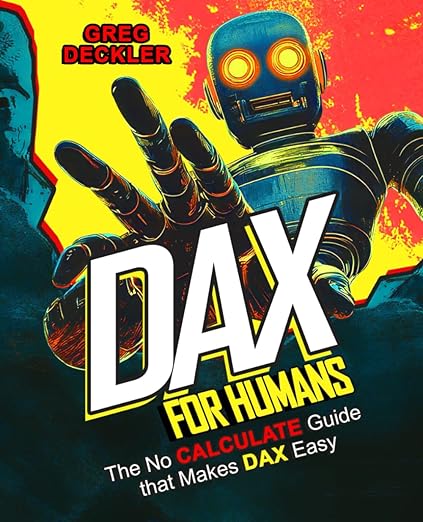
DAX is easy, CALCULATE makes DAX hard...
- Mark as New
- Bookmark
- Subscribe
- Mute
- Subscribe to RSS Feed
- Permalink
- Email to a Friend
- Report Inappropriate Content
I didn't understand
- Mark as New
- Bookmark
- Subscribe
- Mute
- Subscribe to RSS Feed
- Permalink
- Email to a Friend
- Report Inappropriate Content
How would you create this panel?
- Mark as New
- Bookmark
- Subscribe
- Mute
- Subscribe to RSS Feed
- Permalink
- Email to a Friend
- Report Inappropriate Content
For the details please follow this tutorial video from Bas.
https://youtu.be/QaOG42ic2wI?si=UJlSl8xNMmCt6YQv
- Mark as New
- Bookmark
- Subscribe
- Mute
- Subscribe to RSS Feed
- Permalink
- Email to a Friend
- Report Inappropriate Content
Hi @STEPH0018,
Thank you for your question! To create a navigation panel that appears when you click an image (such as a hamburger icon) in Power BI, you can use Bookmarks along with the Selection Pane. Here’s a step-by-step guide:
Insert the Navigation Icon:
Go to Insert → Image and add your icon (like three horizontal lines). Place it where users will click to open the menu.
Design the Navigation Panel:
Create your panel using shapes, text boxes, and buttons to serve as navigation items for your report.
Use the Selection Pane:
From the View tab, open the Selection Pane. Group all the panel elements together (e.g., buttons, shapes) and name the group, such as NavPanel, for easier management.
Create Bookmarks:
Open the Bookmarks Pane and set up two bookmarks:
Panel Hidden: NavPanel group is hidden.
Panel Visible: NavPanel group is shown.
Make sure to uncheck "Data" in the bookmark settings so only visibility changes.
Assign Actions:
Select the image icon, open the Format pane, and enable Action.
Set the action to Bookmark and link it to the Panel Visible bookmark.
Add a "Close" button inside the panel and link it to the Panel Hidden bookmark.
This allows users to open and close the navigation panel by clicking the icon or the close button.
Here are the official Microsoft documents for your review:
Create page and bookmark navigators - Power BI | Microsoft Learn
Create report bookmarks in Power BI - Power BI | Microsoft Learn
Create and configure buttons in Power BI reports - Power BI | Microsoft Learn
Customize buttons in Power BI reports - Power BI | Microsoft Learn
Rearrange visual layering - Power BI | Microsoft Learn
Hope my suggestion gives you good idea, if you have any more questions, please feel free to ask we are here to help you.
Thank you.
- Mark as New
- Bookmark
- Subscribe
- Mute
- Subscribe to RSS Feed
- Permalink
- Email to a Friend
- Report Inappropriate Content
Hi @STEPH0018,
Just wanted to check regarding your question. We haven’t heard back and want to ensure you're not stuck. If you need anything else or have updates to share, we’re here to help!
Thank you.
- Mark as New
- Bookmark
- Subscribe
- Mute
- Subscribe to RSS Feed
- Permalink
- Email to a Friend
- Report Inappropriate Content
Hi @STEPH0018,
We wanted to follow up to see if our suggestion was helpful. Please let us know how things are progressing and if you are still encountering any issues.
Thank you.
- Mark as New
- Bookmark
- Subscribe
- Mute
- Subscribe to RSS Feed
- Permalink
- Email to a Friend
- Report Inappropriate Content
Hi @STEPH0018,
Just a quick check-in! Has your issue been resolved with the information we shared? We’d be delighted to help further if needed.
Thank you.


